 Slic3r Manual
Slic3r Manual
 Slic3r Manual
Slic3r Manual
When printing several objects at once it can be useful to print each one separately as this will minimise oozing and strings running between the prints. It will also decrease the risk of a problem ruining the entire print - if one part detaches or fails in some way, it will not be dragged into other parts of the print during each layer.

Sequential printing options.
Care has to be taken that the nozzle and extruder does not interfere with already printed parts. Slic3r should warn if it detects the nozzle or extruder will collide with a part, but double check that the layout of the parts will not cause problems. The Extruder clearance parameters help Slic3r detect potential collisions:
Radius - The clearance that should be given around the extruder. Take care if the extruder is not mounted centrally - take the largest safe value.
Height - The vertical distance between the nozzle tip and the X axis rods, or lowest part which may interfere with a finished print.
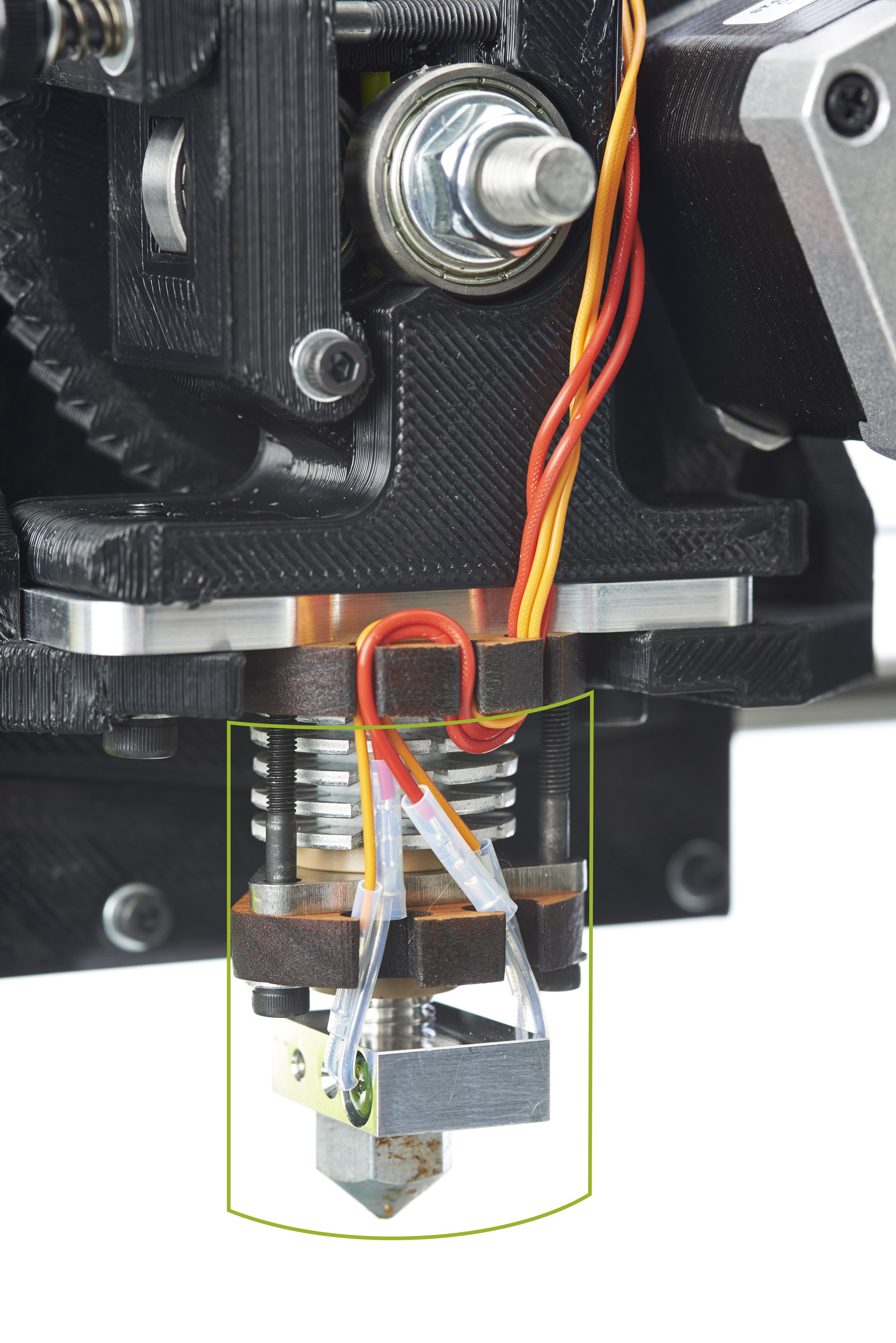
The clearance cylinder around an extruder.
By default, sequentially printed objects are printed in order of height (from shortest to tallest). In the majority of cases, this behavior minimizes issues with height clearance around the extruder. In specific use cases, one may wish to manually order sequentially printed objects. This may be achieved by modifying the optional sequential-print-priority parameter (default: 0) for each object. This option may be accessed either by double-clicking on the object in the 3D plater view or by selecting the object and clicking on the "Settings" button in the toolbar. Objects assigned the same print priority are sorted in order of height.
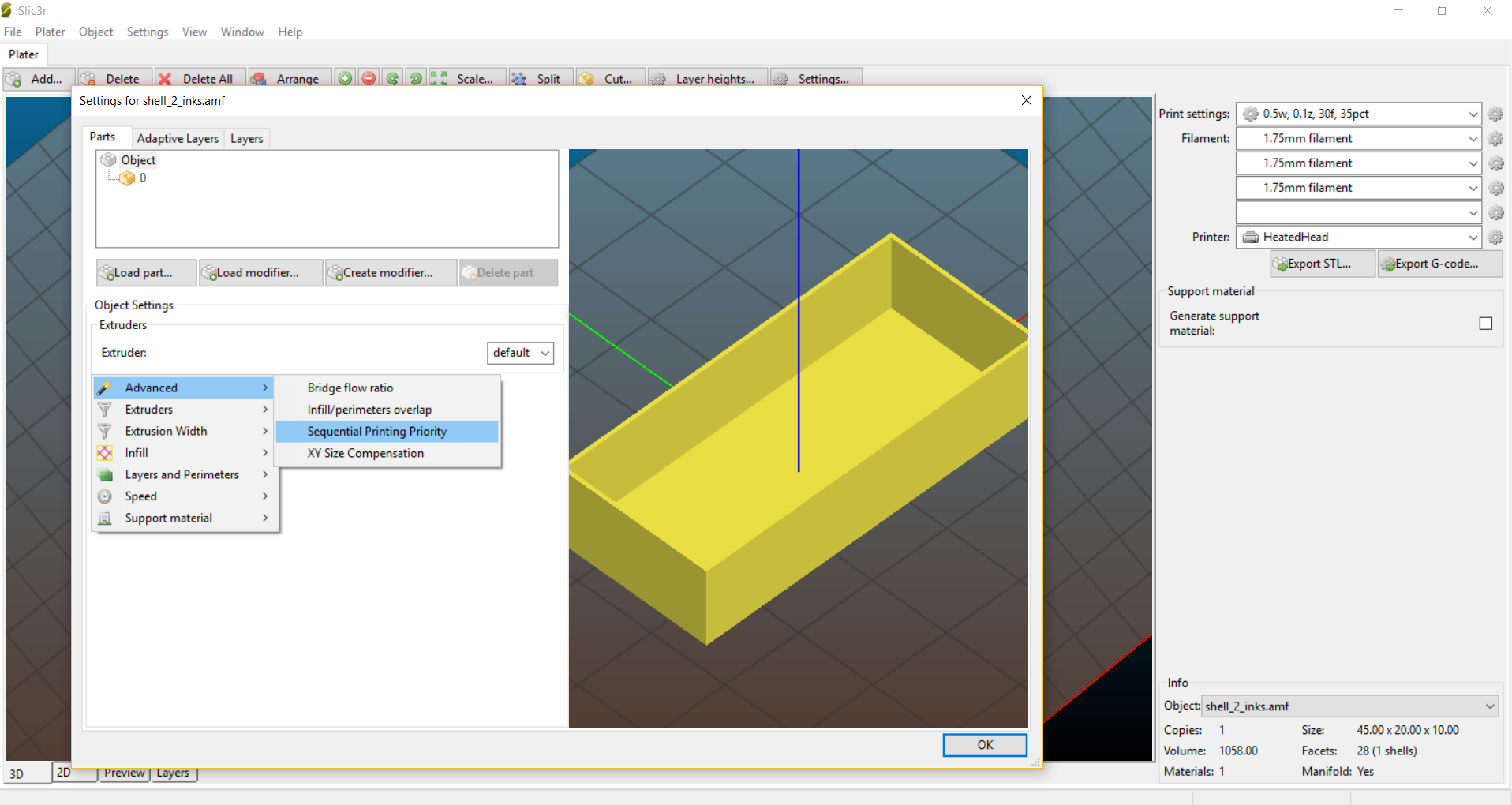
Sequential print order options.